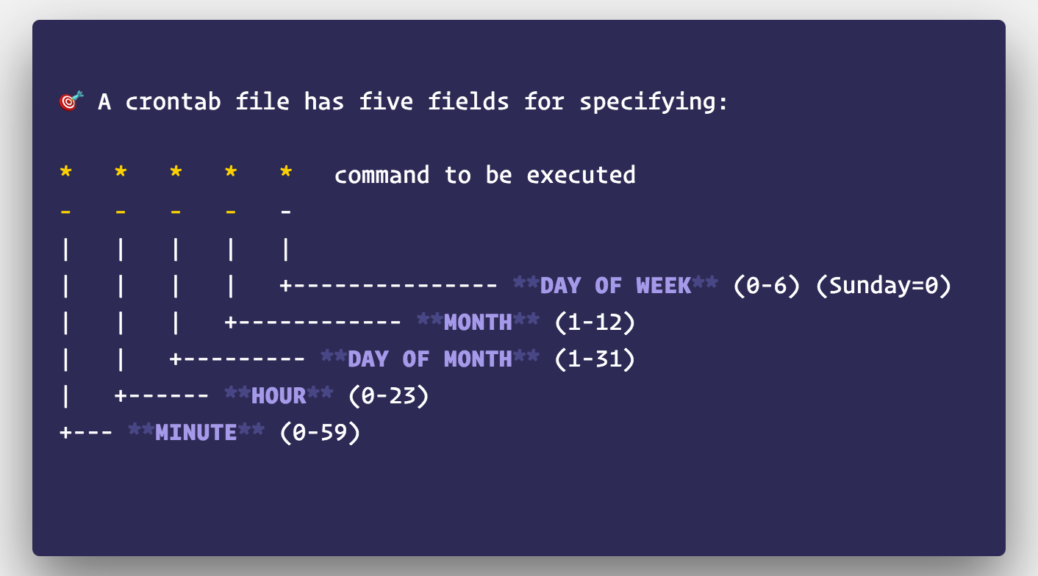Sound art installations that require digital computing, especially projects that rely on advanced software, demand added insurance of stability in order to remain up in an unattended space for extended periods of time. For exhibitions, this time period can mean a month or more with hours that vary from business hours to a taxing 24-7. One added insurance for artists relying on computers (e.g., Mac Minis) for unattended digital works is the cron job.
A cron is “a time-based job scheduler” that runs periodically (time intervals) to help “maintain software environments” (footnote 1). A software utility for Unix (read Mac), the cron automates processes and tasks, allowing the computer to be used as your personal docent to check on installation software, updating variables as part of the work or fixing issues as they crop up.
I got into cron jobs in 2014 while I was working with John Park on #Carbonfeed (URL), a multimedia installation that leverages Twitter API to transform real-time tweets into physical bubbles in tubes of water as well as a musical composition driven by behavior on Twitter (Figure 1). The piece incorporates a custom node.js script running on a Mac mini. To anticipate power failures, and to even alter hashtag sets on the LCD screens (Figure 2), I needed a way to automate software processes and failsafes. Enter the cron job.


In #Carbonfeed, I used the cron to check if the software had crashed and automatically reboot, and every 8 minutes, I altered Twitter hashtag sets on the LCDs, in order to change the dynamic of the work and create new opportunities for discourse. For a how-to on the cron and cron specifics, please jump to the bottom of this article.
Since #Carbonfeed, whenever I found myself working on a sound installation that required advanced software (e.g., Processing, Max/MSP, Logic Pro X), I inevitably involved a cron. For example, in 2017, I worked with Harmonic Laboratory (URL) on a Mozilla Gigabit Foundation Grant (URL) project called City Synth, which turned the city of Eugene, OR into a musical instrument. The piece involved taking live video feeds from Raspberry Pis (a collaboration completed by the South Eugene Robotics Team, URL) that was mangled by a Processing sketch and subsequently controlled a live synthesizer running in Logic Pro X. The work was up for a month in the Broadway Commerce Center in downtown Eugene, OR.

In 2019, my first solo exhibition at the Edith Barrett Gallery in Utica, NY (curated by Megan C. Austin and Sarisha Hogan and supported by funds from the Oregon Arts Commission) had six sound artworks running for three months. Since I was able to borrow Mac minis for the exhibition, I incorporated cron jobs and scripts to transform Mac minis into glorified audio players for two of the works. Sound Memorial for the Veteran of the Vietnam War (URL), ran an Automator script upon startup that opened iTunes and played a playlist holding the six-hour-long work (Figure 4). I mixed the 8-channel work down to a stereo headphone mix in order to account for the bleed of other works inside the space. Relay of Memory (URL) used the same script to output computer audio to an FM transmitter, which played the work through nine radios hung on a wall (Figure 5). Cron jobs checked the status of running software.


The cron utility has been an amazing tool for my sound installation work. I can still recall driving home after installing Aqua•litative (URL) when I received a frantic call from the curator that there was a power outage. In the middle of the call, the power came back on, the computer turned on (setting to automatically start after power failure), and a minute later, the cron kicked in opening up all software. I didn’t need to turn around and drive back or walk the curator through how to turn on computer software. A happy moment.
I have saved countless hours that I know about, and I’m sure many other hours I won’t ever know about thanks to the cron. I even have started to implement the cron in other ways to help with basic tasks in my daily life (see below for code specifics) such that the cron has helped me get closer to what Allan Kaprow describes as the “fluid” and “indistinct” “line between art and life.” Maybe the overseer of digital automatons is what a 21st-century computing artist feels like (footnote 2).
CRON
This is a walkthrough of the crontab on Mac OS using Terminal. I’ve included some code specifics by theme below. If you use, please share your work with me and how you implemented your cron! If you like what you’ve read, sign up for my mailing list (URL), follow my music on Spotify (URL), and please share it with friends.
Setting up a cron
Googling helped me in every way possible for working with crontab, but there are three basic steps. Open up an editor via Terminal, add your cron code (requires setting a time of how often it’ll run), and then saving the file. For more on Terminal, here’s a beginner’s walkthrough, Apple’s user guide, and a command cheat sheet.
1. Open up an editor to add a cron via Terminal
env EDITOR=nano crontab -e2. Inside the editor add the executable file to the cron job
* * * * * ~/Music/citysynth/cronjobs/citysynth_cron.shThe asterisks tell how often to run the cron: Minute, Hour, Day of Month, Month, Day of Week. Straight asterisks mean “every” so this is a call to run the cron EVERY minute. The cron after the timer is a call to run a bash script called “citysynth_cron.sh”. The below cron runs every 5 minutes and closes the bash window in Terminal.
*/5 * * * * osascript -e 'tell application "Terminal" to close (every window whose name contains "bash")';3. Save and exit the cron.
Ctrl-O, saves the file. Ctrl-X exits the file. You must save the temporary file after editing. When you are done with the cron and want to remove the cron job, follow step 1 to open, but then delete the lines (using Ctrl-K) and save the file. For reference, see
http://www.maclife.com/article/columns/terminal_101_creating_cron_jobs
4. Want to know if you have a cron on your machine? List your crons in Terminal with
crontab -lAdding a bash script.
If you decide to run a bash script via a cron, you’ll need to make the .sh file executable, that is, give the cron the ability to run the script. In Terminal, navigate to the folder where the .sh file lives and change its permissions with
chmod +x bashfile_namewhere “bashfile_name” is the name of the .sh script (make sure to include .sh in the filename).
Below is an example of a .sh script that checks to see if an app is running and if not, reopens the app. I included the initial bash line of the file in the code.
#!/usr/bin/env bash
echo "cron job";
PROCESS=api_hashtags-polyphonic
number=$(ps aux | grep $PROCESS | grep -v grep | wc -l)
if [ $number -gt 0 ]
then
echo Running;
else
echo "sound is Dead";
# open music player application
cd ~/Music/carbonfeed/work/sound/;
sleep 2;
open api_hashtags-polyphonic.app;
fiDoing it all in one line of code
For recent projects, I opted to run code directly via the cron instead of relying on bash and AppleScripts. Below is code to start the Chrome web browser at a random time (to the second!) between 855-9p.
55 20 * * * perl -le 'sleep rand 300' && open -a 'Google Chrome'Remember, the timing of the cron comes first:: Minute, Hour, Day of Month, Month, Day of Week. The cron is fired at 8:55pm, but has a random sleep time (between 0-300 seconds, read between your 8:55–9:00) and THEN opens the web browser.
Adding in an Apple Script
You can use your cron to trigger an Apple Script (.scpt file), just another way to execute commands on your Mac. Here’s an example of telling Safari to hit the spacebar (or could even be iTunes).
tell application "Safari"
activate
end tell
delay 2
tell application "System Events"
key code 49 -- space bar
end tellAutomator scripts (triggered by cron or system startup)
If cron and bash aren’t your thing, Apple has the Automator app that allows you to create automated processes straight from a GUI and then save out as an application (Figure 6). You can also easily trigger the app via a cron or by system startup by going to System Prefs > Users > Login Items. Login items can be set to run Automator scripts upon computer startup, and configuring the computer to power up automatically after power failure will help ensure a work stays running.

Hope this was helpful. Please get in touch if you have questions or want to share your work with cron in art.
Footnotes
1. Wikipidea, “Cron”. URL: https://en.wikipedia.org/wiki/Cron accessed August 27, 2020.
2. Allan Kaprow. Essays on the Blurring Between Art and Life. University of California Press, Los Angeles. 1993. URL